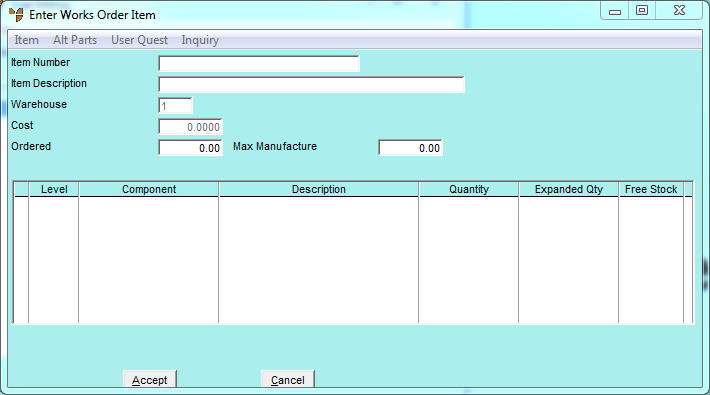
To select the items for Trial Kitting:
Refer to "Kitting - Trial Kitting".
Micronet displays the Enter Works Order Item screen.
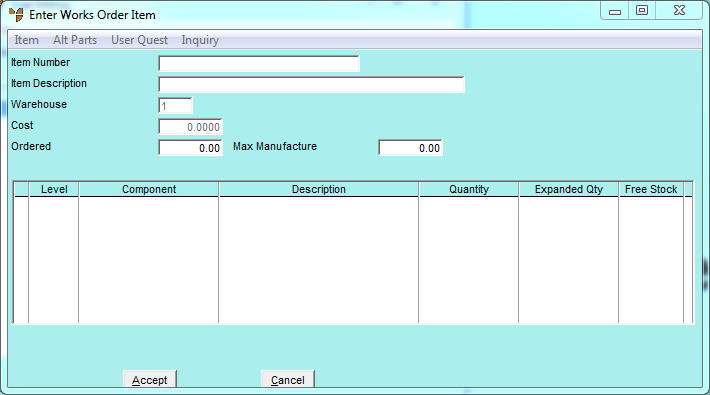
|
|
Field |
Value |
|---|---|---|
|
|
Item Number |
Enter the number of the kit item you want to trial. The item must belong to a manufactured category. You can also press Tab or Enter to select an item. |
|
|
Item Description |
Micronet displays the description of the selected item. |
|
|
Warehouse |
Micronet displays the warehouse entered on the Trial Kitting screen. |
|
|
Cost |
Micronet displays the item cost. |
|
|
Ordered |
Micronet displays the maximum number of the kit item that can be made based on the available raw materials. If required, change this to the number of kitted items that you actually want to make. |
|
|
Level |
Micronet displays the kit level of each component item that makes up the manufactured item. For more information about kit levels, refer to "Editing Multiple Level Manufactured Kits". |
|
|
Component |
Micronet displays the item number of each component item. |
|
|
Description |
Micronet displays the description of each component item. |
|
|
Quantity |
Micronet displays the quantity of each component item required to make one parent kitted item. |
|
|
Expanded Qty |
Micronet displays the quantity of each component item required to make the quantity Ordered. |
|
|
Free Stock |
Micronet displays the available quantity of each component item. |
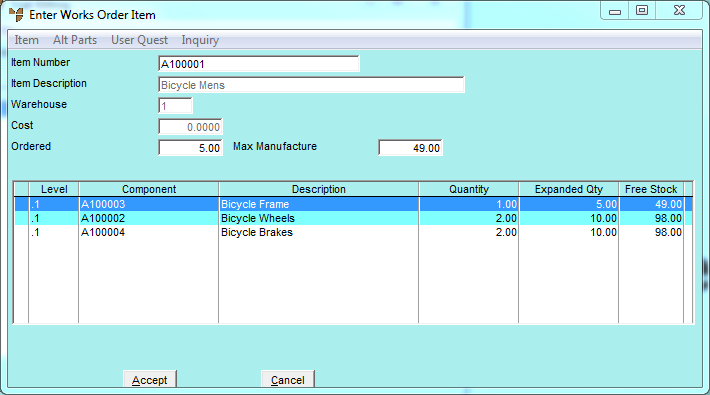
If you selected to add an item, Micronet saves the item details you have entered and redisplays the Enter Works Order Item screen so you can add other items for Trial Kitting.
Micronet redisplays the Trial Kitting screen showing all the items for Trial Kitting.
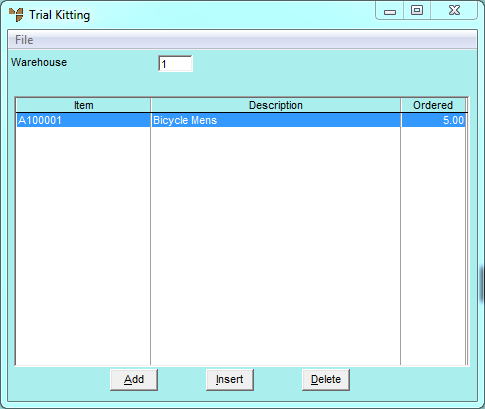
If you selected to insert or edit an item, Micronet displays the Enter Works Order Item screen.